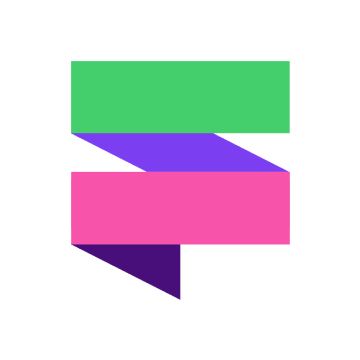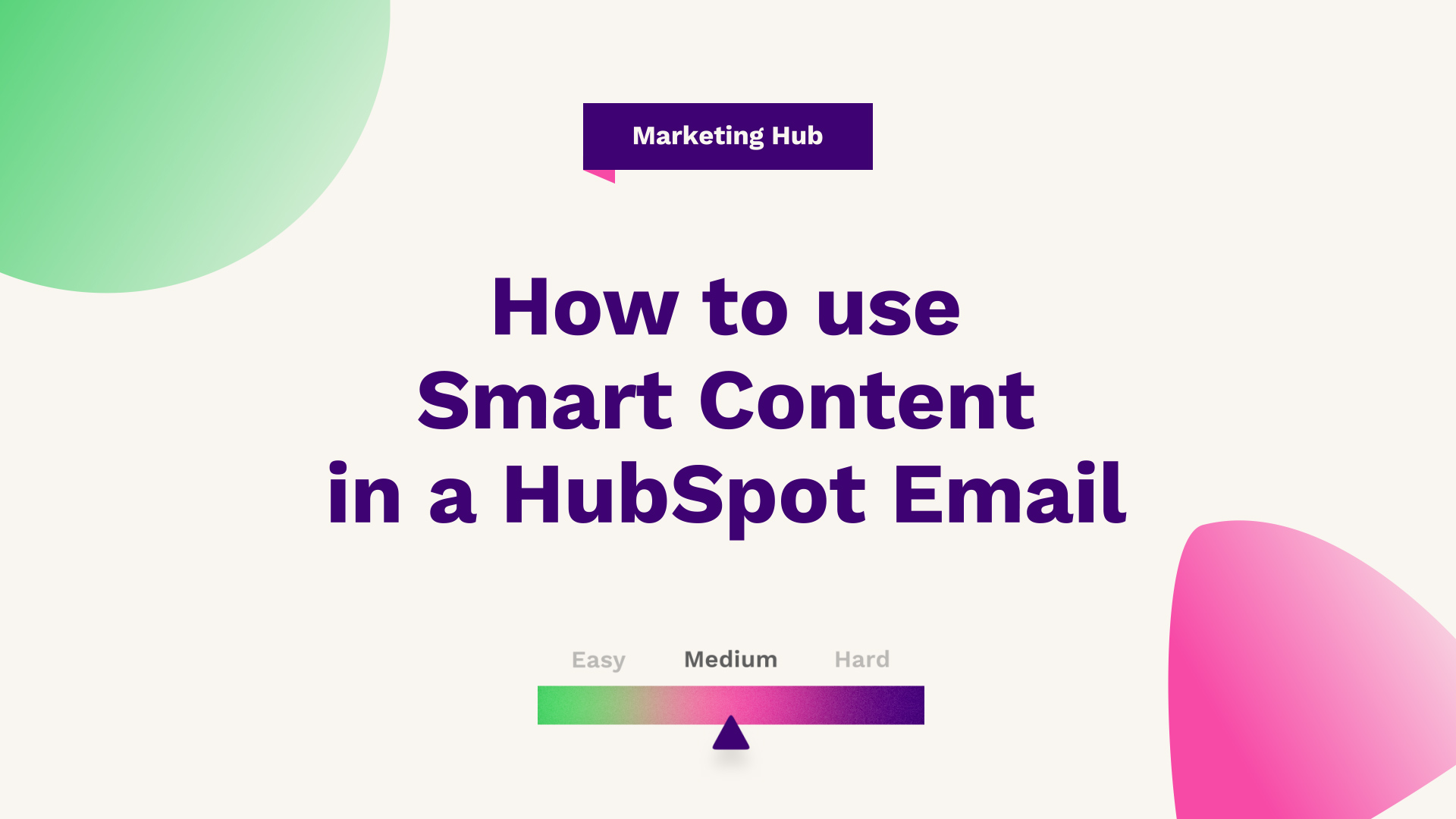
Our Technical Digital Strategist at Fuelius, explains how to use smart content in Hubspot email, watch the video or follow the guide below…
Hub: Marketing and CMS
Difficulty: Medium
Tier: Pro/Enterprise
Learn how you can use the Smart Content feature in HubSpot emails to create more personalised experience communications, helping improve your engagement and conversion rates with your prospects and customers.
This article will go through smart content and how we can utilise this fantastic feature to further personalise our communications and in turn improve our engagement and conversion rates. Below you can find out how to use list membership within smart rules to focus on content related to areas of interest identified by our Fuelius customers.

Create your list
First, we'll need to create our lists. These will be filtered with the relevant properties. For example, for this demonstration, we are using the industrial property, but we might also have a custom property of interest. To further filter our lists by creating lists with filters, we are identifying contacts that will be subjected to the smart content.
Which asset will you use?
Next, we'll head into the asset that we would like to use for our smart content. In this case, we'll be displaying smart content within a newsletter email. In the video, you will be able to see that the smart content has already been added to display how this would look by the text. This is a smart module. To add smart content to your asset, simply click on the module and select more and add a smart rule. This will then prompt you to choose a category, then the relevant lists or lifecycle stage, depending on which you choose. We are using list membership in this demonstration, so select category, list membership, and your contact lists here.
Add more lists
Now to add more lists, click more and manage Smart rules. As you can see here, this has the original list that we chose. Select another list here to include additional content. Once this has been added, simply click on the module and as you can see on the left-hand side of the edit text box, you are editing for default contact interest, manufacturing and contact interest housing.
This not only customises marketing communications but allows us to be helpful rather than a hindrance.
If you're looking for further HubSpot support, our team would ❤️ to help you out! Book a call with us today or head over to our video hub for more HubSpot tips.