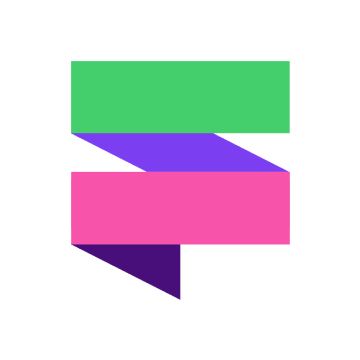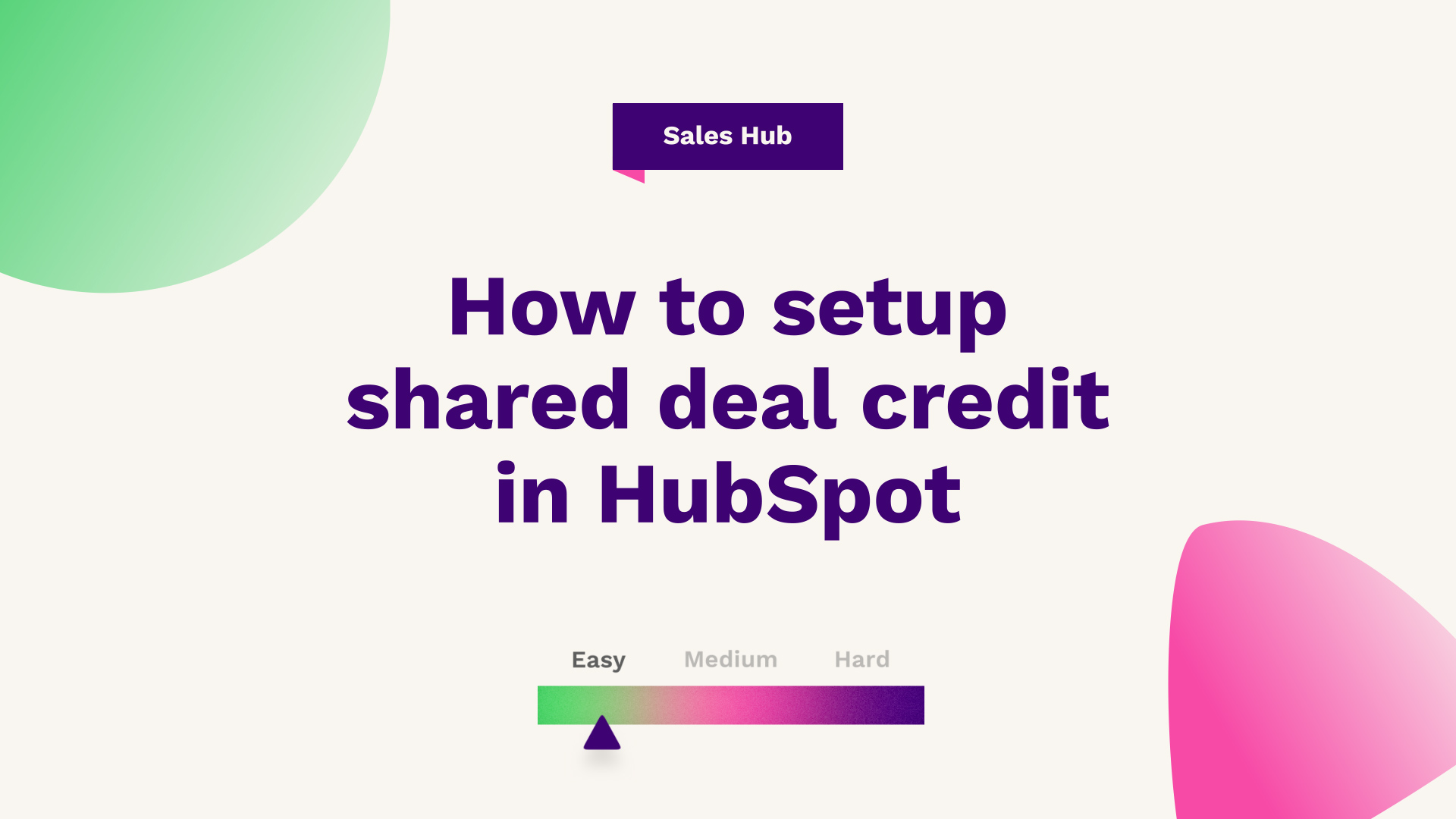
Sam Banks, our Technical Digital Strategist at Fuelius, explains how to set up shared deal credit in HubSpot, watch the video or follow the guide below…
Hub: Sales
Difficulty: Easy
Tier: Enterprise
If you're part of a sales team using HubSpot, you're going to want to know how to set up shared deal credit! One of the most exciting new features to be released last year, businesses can now create deal splits so that any sales that touch different teams or reps can attribute revenue appropriately by a percentage value or evenly across the team.

What is shared deal credit?
Previously in HubSpot, you were unable to attribute the revenue. In accordance with the release of shared deal credit, this allows you to now split revenue either by a certain percentage or evenly between the number of reps involved. If that sounds like it's of interest, what you need to do is head over to settings in the top right of your portal.
Step 1:
Find objects down the left-hand side. From there, simply press deals and you'll see an option for split deals among users, which is currently in beta. And then just to make sure that this is set to on by default, once you've turned this setting on, what you want to do is head over to the deal of interest, and you'll see that down your left-hand sidebar where your usual accordions, you will have a new section called deal splits. If you can't see this. Just remember to look down on the deal section, and it should just sit directly underneath.
Step 2:
Create a deal split. You just want to add a new deal split. In most cases, it'll be the deal owner that comes up first, i.e. yourself, and then simply select the other person in the portal that you want to share the overall revenue with.
Step 3:
Now, in this instance, you could assume that you’ve done the majority of the work on this deal. So, rather than splitting it evenly, you want to split it by a percentage. So say that you handled 70% of the overall deal, which will automatically calculate Huw's contribution at 30%. Which for the sake of this example, is £3000.
Step 4:
Once you're happy with that, you just need to press the add deal split button. From there, you'll see along the left-hand side, your deal split has now been added to the deal. This will now basically show you what the top line of the deal is in terms of the £10,000, but it will also show how that deal splits down into attributed credit for revenue.
What you can then do with this information is rather than having two separate deals that you manually had to work out the overall project, it was all handled within a singular deal, and this will then correspond to your overall settings within your account in terms of setting up your forecast. So, if you set up forecasts for a particular pipeline, as long as the deal sat in that pipeline, these credits like normal amounts will contribute to the overall standing point of the forecast itself.
So, if you've got reports set on revenue, actual revenue versus goal, that will now automatically update because it will use the attributed credit as well as sold credit on other deals as well. And that's it, that's shared deal credit.
If you're looking for further HubSpot support from a dedicated and passionate Hubspot partner, our team would ❤️ to help you out! Book a call with us today or head over to our video hub for more HubSpot tips.