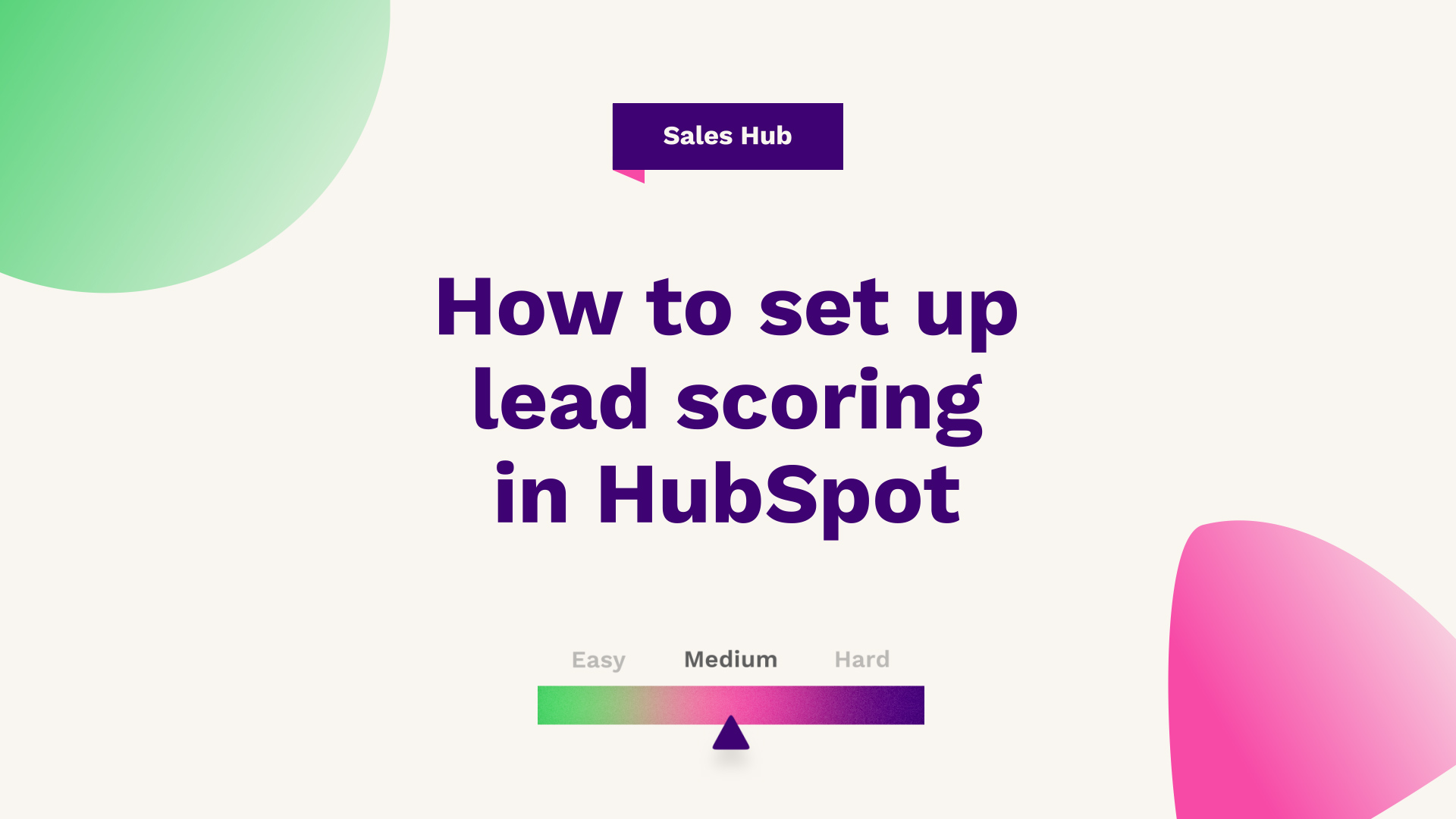
Sam Banks, our Technical Digital Strategist at Fuelius, explains how to set up lead scoring in HubSpot watch the video or follow the guide below…
Hub: All
Difficulty: Medium
Tier: Pro/Enterprise
Find out how to set up lead scoring in HubSpot which uses your customer behaviour to tell you exactly which leads you should be targeting to win more sales and new customers. You'll be able to actively prioritise leads within your database and maximise your potential to convert by focusing on warmer leads.
In this article, we will be going through lead scoring, or more specifically the prioritisation of leads. If you're not already familiar with what lead scoring is, lead scoring is a methodology to give you better visibility, better handoff, and ultimately better prioritisation of your actual contacts in your database.
Most companies within the actual tech sphere have got a database of individuals, companies or opportunities, it's often hard to understand which of those hundreds, thousands, hundreds of thousands or millions of records are the ones that are warm.
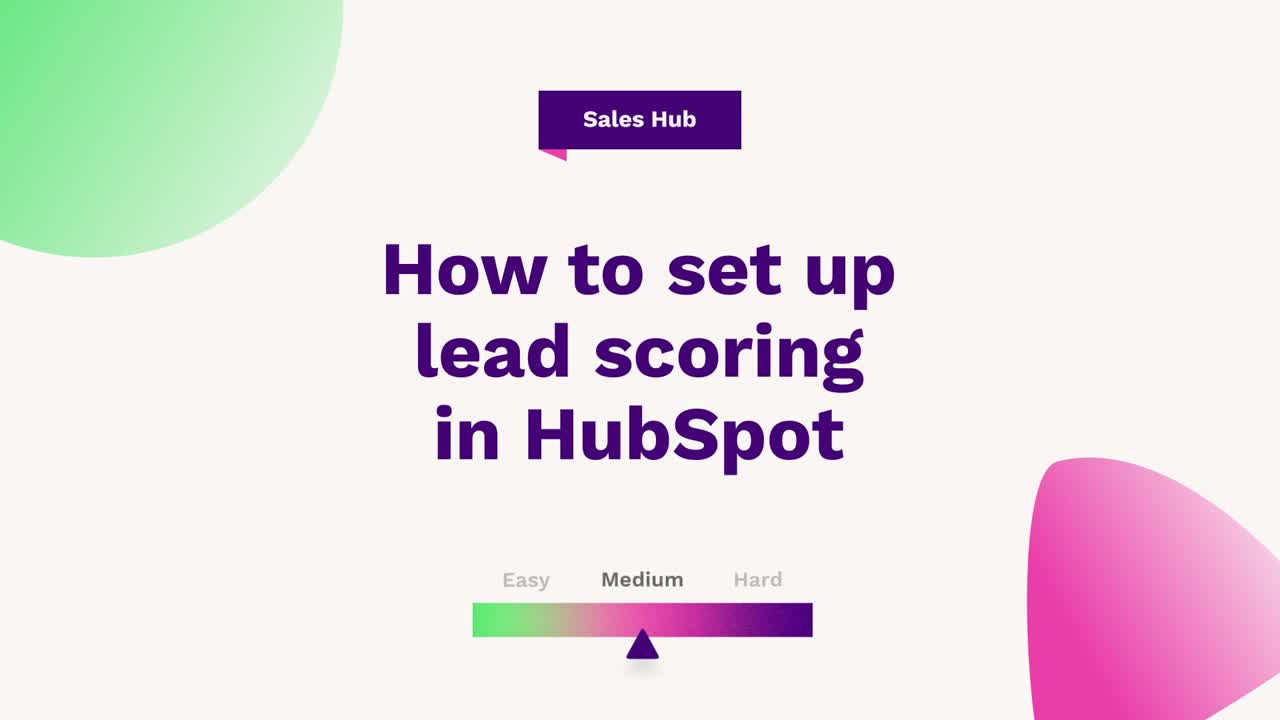
- Logging into your account
- Building a lead score based on properties
- Build a framework
- Scoring
- Company-based lead score
Logging into your account
Lead scoring is a framework that can be used in conjunction with life cycle stages and other forms of segmentation to give you better visibility over particular actions or values or data that you hold against these different records. And luckily for you, HubSpot can help you do that. So, in order to actually access HubSpot, what you want to do is log into your actual HubSpot instance and then head over to the top right where it says settings.
From there, you want to head down to properties and then if it's individual, so lead scoring based on an individual, you want to head to the contact object and then search for a property called score. From there, you're going to see that you've got a system field created by HubSpot, named HubSpot score, which is going to look slightly different if not similar to other fields in the form of basic info like any property or field in HubSpot has, but more specifically, when you switch it to the field type, it looks a bit different.
Building a lead score based on properties
What this allows you to do is build a score based on other properties and values that you hold within HubSpot or fields, you may have integrated through other systems such as data syncs, wider third-party integrations, or APIs you may have built. As you can see, it split out into rubrics between positive and negative.
Build a framework
From here, what you can do is start building out a framework of different criteria a lead can have to give you an allocation of points or in HubSpot's case score. You can build a lead score on the left-hand side, by adding a company property on the number of employees being greater than 50, and if that is true, it will grant them 20 points.
In our example, we have built out subsequent other rules, such as if a contact has viewed the pricing page, score them 25 points. Similarly, if we know the phone number of the actual contact, the individual's phone number, whether that comes through a form or manual entry, gives them five points and so on for other key information that you want.
Scoring
The information you can score on can either be a mixture of implicit or explicit depending on what you actually want to achieve. What you can also do is score negatively, meaning that it will allow you to score based on values that you don't necessarily deem as a hot lead, such as if someone unsubscribes from all their email being equal to true.
In our example, we put a weighted minus 100 on the score to really knock them down in terms of basically the prioritisation of that particular lead. The question we often face is, how many points should you score? What's the limit? How do you manage that? And typically the score can be whatever you want.
It could be a score of 900. It could be a score of 850. It could be a score of five, it could be a score of tens. There is no real set way to approach lead scoring that is universal. There are a lot of different methods in how you allocate points, and there's lots of reading you can do. Typically what we like to recommend is to allocate your scores based on double digits.
This allows you to not have single digits where the difference is so minor, but yet the context of that value is higher. So, for example, if we know someone has used the pricing page four times in the last 30 days, we may give them eight points, but then a phone number is six points. There's not enough difference between the two to really say what is the valuable piece there.
Therefore, double digits allow you to do that, and you may want to do that in intervals of five intervals of tens. Just to give you enough brief to clearly identify which is the more valuable of the two. So typically operate in double digits, and then the limit can be whatever you want in terms of basically what the thresholds necessarily mean.
Because what you'll notice is if we press test score criteria, you can search for a contact in the database. We can troubleshoot or test the framework we've rolled out, without actually saving it.
If we look at the example here - Ashely. Everything in red is what that contact is yet to meet. Anything in green is where they have met it. You may say 15 is a hot lead, but if you find that people aren't scoring, maybe your rules are too strict, so you may want to expand. What you can actually do is add further criteria and actually filter by a list of different options. So you could look at contact properties, you could look at company deal activity, line items, all the way down to various workflow engagements, call-to-action engagements, and website engagements as well.
So in this instance, to bring his score up, let's say if we know a person's first name, we will select that. We're going to select is known, and you'll see that now the contacts are enrolled. So this person should now have a score of four because a new rule has been added to make this a bit broader in how you score against contacts.
You can edit the edit scores at any point, allowing you to prioritise leads based on different peaks and troughs, your business or organisation may particularly have, meaning that if you are having a slower period in terms of lead generation, you may want to make the rules a bit broader. Whereas, if you are getting an overwhelming amount of leads, we can always refer back to this property to condense it down as well.
Once you build out your matrix, you can simply just press save, and that will then store it on the overall contact property. If you then head to our database and search for a contact. This will now lively score any contact in our database based on the rubrics that we just put together, meaning that on the left-hand side, you should have a field in terms of the HubSpot score, and you'll be able to see the same score that you troubleshoot against in the actual background tool.
Company-based lead score
You may want to score on different actual rubric settings. If you may want to score based on companies' records versus custom object records or actual or deal level. So you can do that. So if you simply go to settings and then properties, again, you can switch the object that you have a score.
So in this case, you want to do a company-based lead score. So, select company properties. As you can see by default, HubSpot doesn't roll out a score on the company or deal level. So, we can create a property, so we can select what group it goes into. We're going to call this company score, and then for the field type, we're going to select the score.
What this essentially means is it gives you that same format we were working in before, but you can do it on a custom property, meaning you can have as many different fields or properties that are score based as you necessarily may want to use. So, you could have a score that's automatically calculated on the company, on the deal, on the actual contact, or as many that you need.
From here, you'll see that you have got the same screen as before, except that you can make sure that the actual number, so the score they obtain, sits on the company record as opposed to the contact. So, you may say that the company gets a good score if they have a certain level of employees.
So, you may search for several employees, if it's greater than 50, apply, and then what you can actually do is if you are happy with that, you can press next, and that will roll that out, meaning that if you now refer to an actual company record and you go into this actual record such as HubSpot in this instance, and you search for my property by view all properties and then search. You can see how your new property has been created, but there's no score against it because it's not greater than.
So there we go, that is how you set up a lead score in HubSpot.
If you're looking for further HubSpot support, our team would ❤️ to help you out! Book a call with us today or head over to our video hub for more HubSpot tips.




