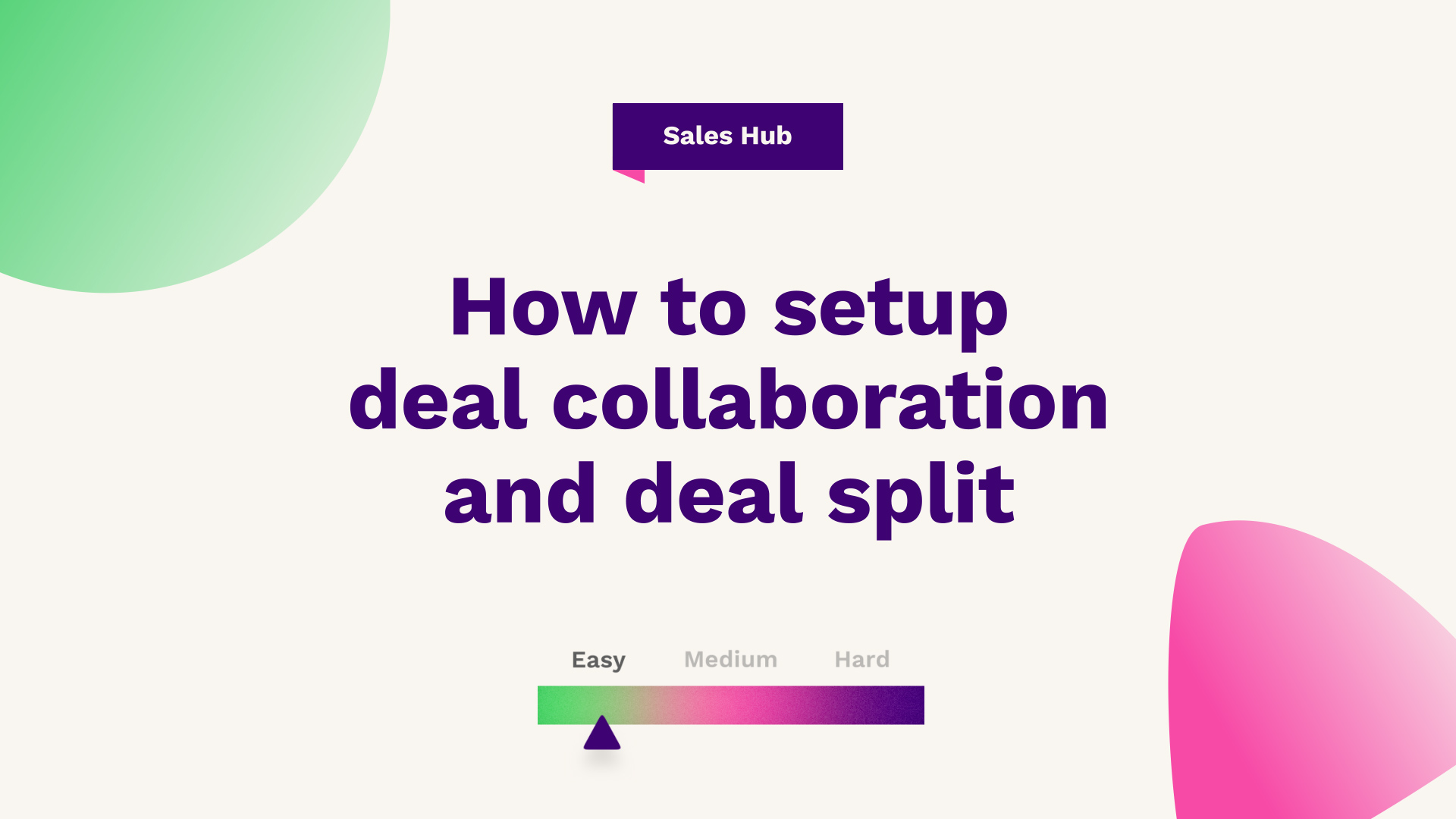
Connor Mellor, our Digital Strategist at Fuelius, explains how to set up deal collaboration and deal split, watch the video or follow the guide below...
Hub: All/Sales
Difficulty: Easy
Tier: All (Sales Enterprise for Splits)
Deal collaborator and deal split are new settings in HubSpot. To enable better communication between salespeople managing deals, as well as provide fair credit across all of their impacted revenue touchpoints. This article will walk you through how to set up deal collaboration and split deal credit among users.
A deal collaborator is a really useful tool if you have multiple people working on a deal at one time. Whilst deal split is useful for the same purpose. However, the difference between the two is that you can split the revenue at the end whilst using deal split, whilst on deal collaborator only the original deal owner will get the split revenue.

- Step one: Navigation
- Step two: Deal
- Step three: How much users get from a deal
- Step four: Pipelines and workflows
Step one: Navigation
In order to turn this on, you navigate to the settings on the top, scroll down to objects and then deal. Under this section, if you scroll down to the bottom, you'll see the option for collaboration. At the moment, both deals are split and the deal collaborator is switched on. For deal split, you can set the maximum number of people up to 10, whereas for collaborators, it's just two. In terms of the percentages, you can also set the percentages from this section.
Step two: Deal
Now that you have that turned on, you can see what it looks like from a deal. As you can see, it set up a quick HubFuel demo deal. If you click into this deal, the deal amount currently sits at £10,000. In order to make the deal split work, if you click add, you can select all the people that you want to split the deal with.
You can add a few users, so for this example, splitting between four people. The deal owner will always be on there by default, and this cannot be changed. You can now split evenly, and as it's four people, each user will get 25% of the £10,000, which will be £2,500, or you can split by percentage.
If the deal owner typically gets a bigger percentage, you can then set the percentage for everyone else accordingly. As long as it makes up 100%, it'll then allow you to save this.
Step three: How much users get from a deal
Once that's done on the left-hand side, you can now see how much each user's getting from this deal you have set it up. If you then head back to deals. You can now find out which deals you are collaborating on. If you change your view over to a list view, click, add view, and then click the deals you are collaborating on.
This will bring up all the deals that you are currently down as a collaborator. Similarly, if you go into the Kanban view, you can filter out all deals that you are collaborating on. The deal split is only available for sales enterprises at the moment, but it is a useful tool if you have multiple teams working on a deal at one time. Whereby, the usual course of action is that they get to share the revenue when the deal is won. As well as this, you can also do automation on the back of having a deal collaborator set up.
Step four: Pipelines and workflows
You can select pipelines and then automate and set up a quick workflow. You can send an internal email notification. You can now choose to send it either just to the dealership owner or to the dealership owner and the deal collaborator. If you select both options and just type out a quick test message and save this. If you now go back to my deals and find one of the deals that you are collaborating with, you can now move this over to that new section, and at this point, anyone who is a deal owner or deal collaborator will be able to get a notification.
If you're looking for further HubSpot support, our team would ❤️ to help you out! Book a call with us today or head over to our video hub for more HubSpot tips.




