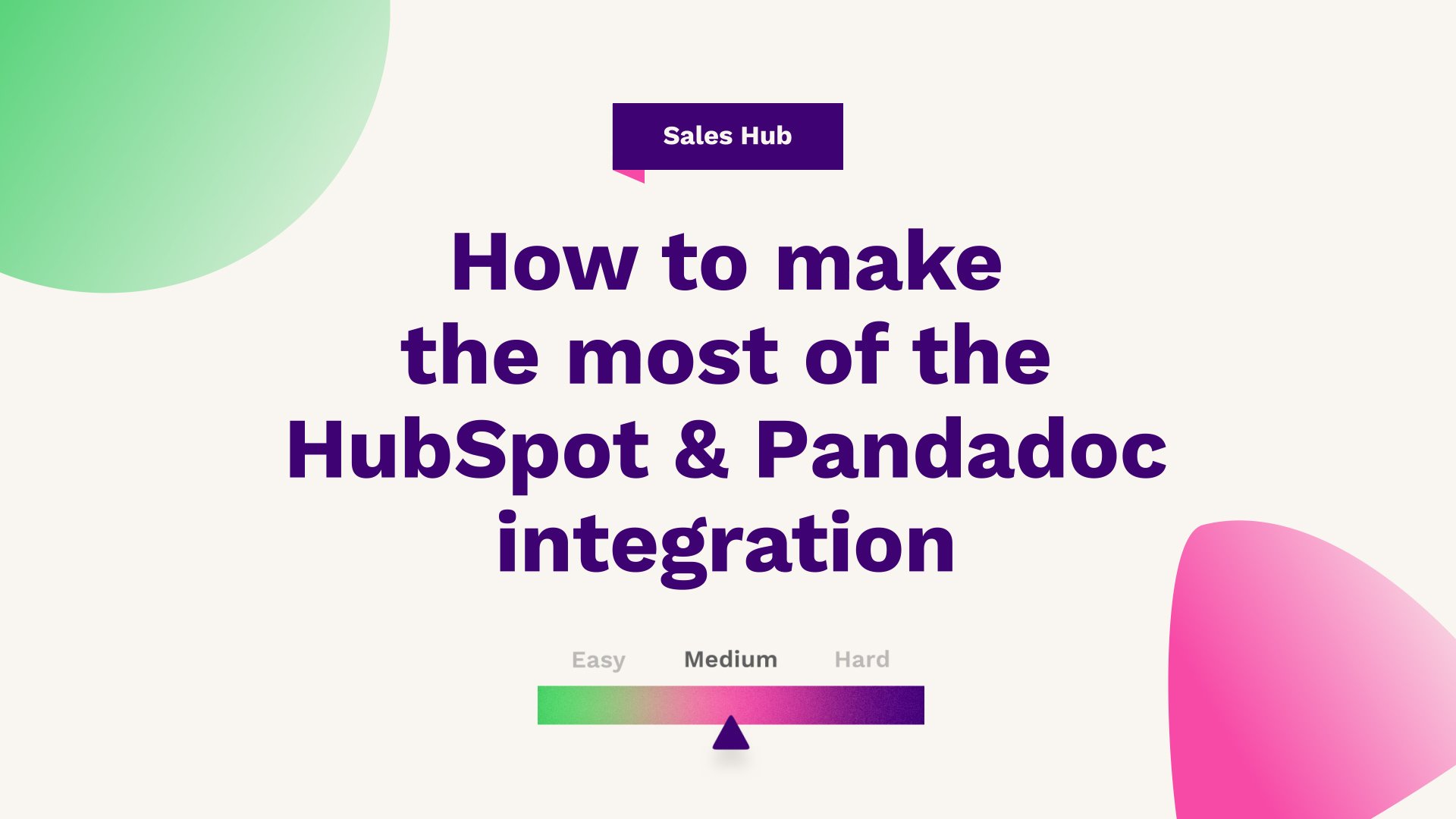
Sam Banks, our Technical Digital Strategist at Fuelius, explains how to make the most of the HubSpot and Pandadoc integration. Watch the video or follow the guide below…
Hub: Sales
Difficulty: Medium
Tier: Free/Starter+
Find out how to get started with the Pandadoc and HubSpot CRM integration. Pandadoc is one of the biggest proposals and contracts providers available; by integrating it into your HubSpot platform you'll be able to speed up your documentation process and sync up the data straight into your CRM.
In this article we will go through Pandadoc integration with the HubSpot CRM. Out of the box Pandadoc is known as the giant when it comes to C P Q or otherwise known as sending proposals, contracts or obtaining e-signatures out of the box. By harnessing the power of integrating your Pandadoc instance with HubSpot, it allows you to send contracts, send proposals and obtain e-signatures within minutes because you can leverage the data you already know in your CRM with variables and personified tokens.
So in this article you will find out how to get the most out of that. Before we get started, it's important you know that out of the box there is a HubSpot certified app, and it is available on any Pandadoc subscription that has either a business per user, an enterprise per user, or a free e-signature plan out of the box on HubSpot.

Pandadoc subscription
It's available with the free tools, the marketing hub, the sales hub, service hub, CMS operations on pretty much all of them from starter to upwards. Or if you have a CMS, you'll need professional upwards as well at the time of recording. In terms of what this integration will give you, it's going give you a wide host of information and data that's going sync between the two systems. It's going allow you to sync your Pandadoc templates to within HubSpot. So it's going allow you to use deal properties within Pandadoc. It's going allow you to use contact properties within Pandadoc, as well as company properties.
What this integration will also offer you is it will give you timeline information. So when someone opened quotes, when someone put an e-signature down onto the actual HubSpot timeline. Moreover, it will allow you to use contacts in CRM to send as recipients to the actual Pandadoc. If you match all of that, and it sounds like it's a good fit for your user case let's get into it.
Installing the app
So in order to actually install the app, it's very straightforward. Just find the portal that you want to integrate with. Make sure you match the HubSpot subscriptions and just press install app in the top right hand corner, which will sync your CRM data with your Pandadoc data as well.
From there, you can actually head into Pandadoc and then the left hand side, you will find an option for a templates and you can actually select the template that you want to use in HubSpot or otherwise, just make it a bit more dynamic. If you click into the actual contract that you want to edit, you can see here that you can build it out using custom modules or text images, video tables, pricing tables, table of content, page works, and smart content.
Variables
But, now that you've integrated your actual HubSpot instance, you'll see along this right hand side, you'll have an option for variables, and you'll be able to start seeing all your custom variables that have come from HubSpot, and you'll be able to see where they're actually being used with.
All of these are internal names for your properties within HubSpot, and by standardising this in your actual pipeline and continuing to obtain it, it only allows you to send contracts quicker and slicker as a result. Once you've actually drawn up your template to look how you want it to be and you've inserted all the variables where you need to, it's otherwise relatively straightforward.
Deals
You can actually just jump into a deal, and you can see that down the left hand side, the way data from our finance systems is entered can be standardised. To make sure that you can sync these to pandadoc quotes and approvals that you then send out using the integration. Down the right hand side of the deal you will then find an option for Pandadoc, which you can either collapse or expand as necessary. From here, you can press actions and press show the Pandadoc tokens. Which will show you for that deal in particular, how many values you have from both the company record as well as the deal record, which will basically show you how the data is going to sit in the actual template or the actual quote when you're going to go out to send it.
Create the document
So the actual deal name, the deal stage, the deal id. These are all the property values you have got to play from within the actual Pandadoc. From here, if you are happy and ready to send out a quote, you can actually just press create document, which will bring up the pop out model, which you can then select the template that you want to use.
Simply select the template, select who's going to send it from your side, and select who the client is going to. Press start editing, and then by harnessing the power of integrating both Pandadoc and HubSpot, this will automatically generate the entire contract or the proposal, or it could be a sales document with all the known values that we have.
So you'll see here that it's automatically pre-filled in all the actual values for these fields that you already have known. Anything that's still in yellow basically shows you what's yet to be filled out, and then you can just work through that in HubSpot to fill in these details. Or better yet, out of best practice, standardise these as part of your sales process, meaning that when it goes through the earlier deal stages, ask for this information.
Contracts
So, by the point of coming to create a contract, it can all actually sink and pull in all the actual values. From here, you'll be able to quickly scroll through and you'll be able to basically see where the actual signer needs to put their information, which is highlighted as well as who the actual sender is as well, in terms of basically who the owner is in terms of sending the quote.
So making sure that the Pandadoc sender aligns with the deal owner is a top best practice tip. And from there, that's basically how to use the actual Pandadoc with HubSpot integration. It allows you to really speed up your workflow when it comes to CPQ processes and ultimately making the most of the integration.
Top tips
Just to go over some of our top tips. Make sure that once it's integrated, you can actually connect and send your Pandadocs out. Review, the actual tokens that you have in HubSpot that are available to use to make sure that you can personify and make dynamic your templates as much as possible.
And moreover, standardising these as part of the deal stages to make sure that as you go through the actual process of collecting this data, you're ultimately getting this way before you come into the point of raising a quote. As you can see, the integration will then log your actual Pandadoc quotes, whether they're in draft, whether they're sent, and it will actually log all the key milestones of part of the Pandadoc as well.
You can now see on the actual deal timeline when the document has been created. You will be able to see when the document has been sent, and obviously when it's been opened and viewed, and how much of the actual document has been viewed by the contact that's associated with the deal as well.
If you're looking for further HubSpot support, our team would ❤️ to help you out! Book a call with us today or head over to our video hub for more HubSpot tips.




