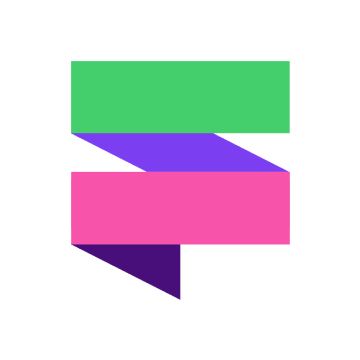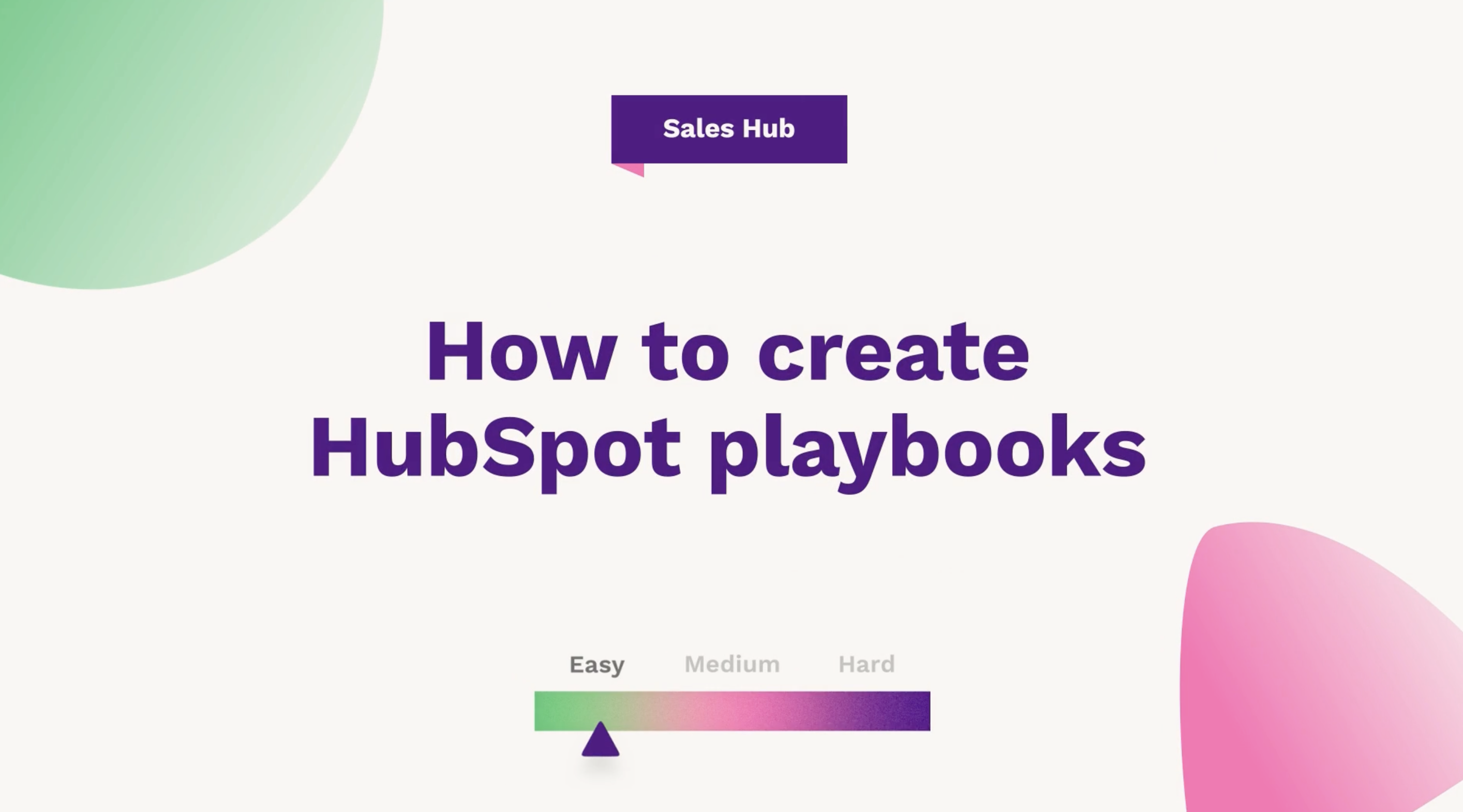
Hub: Sales
Difficulty: Easy
Tier: Professional/Enterprise
Read this article or watch the video Connor from our Technical team has created to learn how to create HubSpot playbooks in HubSpot.
We're going to be discussing playbooks. They are available on Sales Hub, Professional and Enterprise, along with Service Hub, Professional and Enterprise. Playbooks are a useful tool to use when coaching new members of staff. They provide guidance with interactive content cards to help guide your staff through meetings and calls.
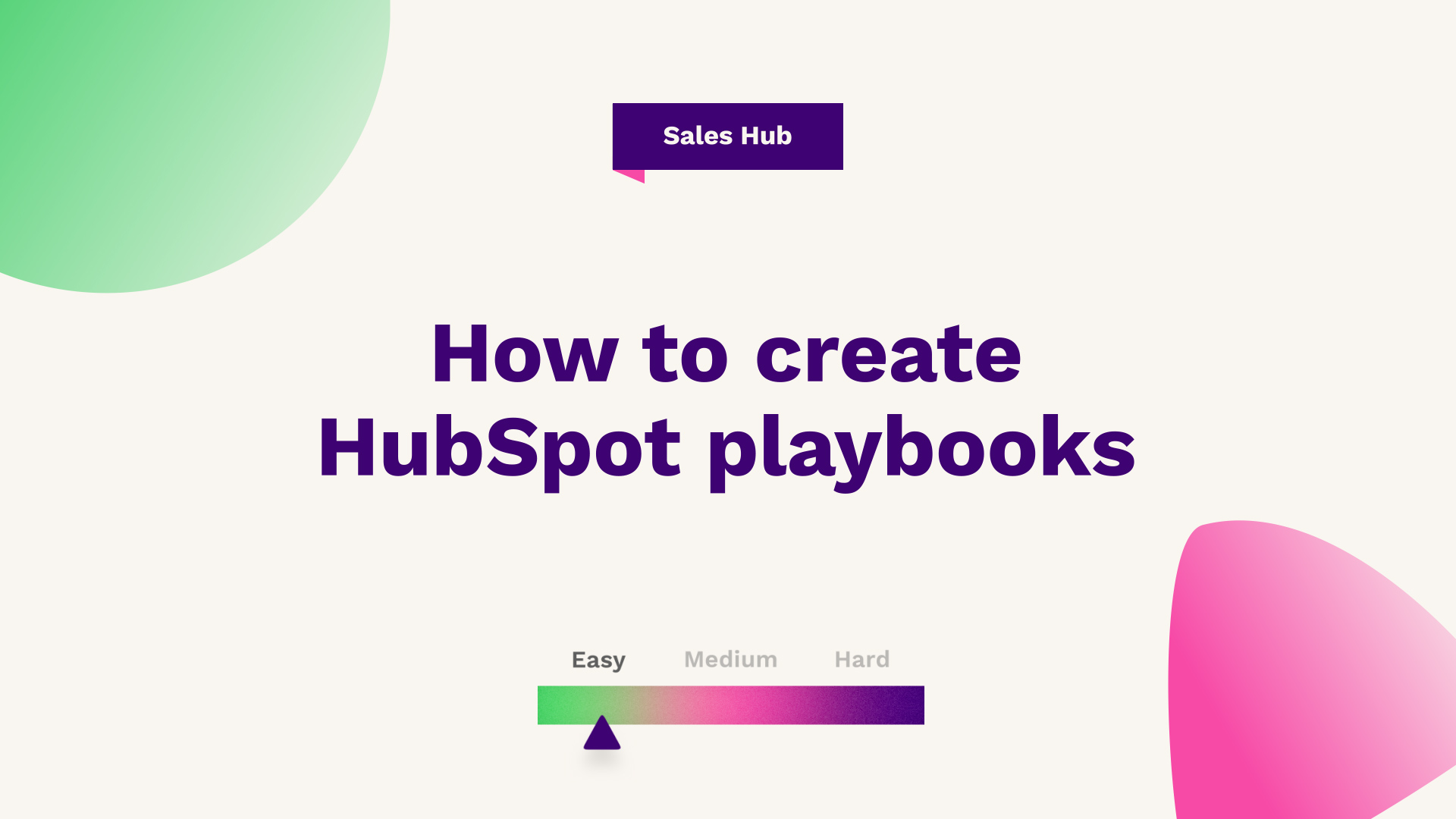
- How to create a playbook
- Adding questions
- Publishing your playbook
How to create a playbook
Let's jump into the portal quickly and show you how to create a new playbook. Navigate to the library on the top navigation bar, and then press playbooks and click the 'create playbook' button in the top right-hand corner. From here you're given the option to create a playbook from scratch, or similarly, you can use some of the handy templates that are preset in HubSpot.
On this occasion, we're going to use the Discovery Call Playbook template. Give the playbook a title, and then click Create Playbook. As you can see, there is already a little bit of information within the playbook, including a couple of starter questions.
Adding questions
On this occasion, I want to add a new question. By clicking where I want to place a question, then click on insert and then question. From here, I can type out my question and I have the option to set it as an open text answer, give it a list of options, or similarly, if I have a Sales Enterprise license, I can update a property. On this occasion, I'm going to update a contact property, and I'm going to update the favourite drink property just for the demo.
Once I'm happy, I can click save. And as you can see, my question's now been inserted within the playbook. Another useful thing to do with playbooks is to navigate the settings and then I can set the engagement type. On this occasion, I'm going to set it as a call. I can also set when the playbook should be recommended.
To do so, I can click create the rule, then select the property that I want the rule to be sat on. On this occasion, it's going to be lead status and I can what filters I want the property to have on this occasion, it's going to be new. So whenever a contact has a lead status of new, this playbook will now be recommended.
Publishing your playbook
If I publish the playbook and navigate over to the CRM onto a contact that has the new lead status, as you can see here on the right hand the playbook will now be recommended to me. When I click on that, it will load up and allow me to start filling it out, and I can also log the call as this is what it was set to previously.
One final thing to note with playbooks is that there is a new beta out at the moment, which when opted in, allows you to move these questions around in a drag-and-drop feature. Previously this was unable to be done. If you'd put a question in the wrong order, you would have to delete the question and re-insert it at a later point.
If you want to support or advice on how to create playbooks for your business via HubSpot speak to our team today - Book a call.